
Also note that myHack and iAtkos have these modified OSInstall files built-in, so if you're using those tools to install Mac OS X Lion, this guide is unnecessary.
LATEST UPDATE (August 22, 2012): Using Mountain Lion instead of Lion? Check out our guide for installing Mountain Lion on a MBR partition instead.
Requirements:
- Unibeast (Free): Unibeast is a Mac program that modifies the official Mac OS X Lion installer, and writes it onto a USB drive. You can then use this Unibeast USB drive to run the Mac OS X Lion installer on a PC. You need to register an account on tonymacx86.com to download Multibeast.
- A Hackintosh with Snow Leopard already installed, a real Mac, or a Mac OS X virtual machine: Unibeast is a Mac app, so you need a computer with Mac OS X to run it. You could use a real Mac, if you own one. Alternatively, you could install Mac OS X Snow Leopard on your PC, and then follow this guide to update your PC to Lion. If your computer uses an Ivy Bridge processor, be sure to use iBoot for Ivy Bridge. As one last option, you could install Snow Leopard on a virtual machine, and run Unibeast on there instead (install the Virtualbox Extension Pack to view USB drives from your virtual machine).
- Mac OS X Lion ($30 or $70): The method used by this guide requires that you have a copy of the Lion installer app ($30) from the Mac App Store, or in the Lion USB Thumb Drive ($70) sold by Apple. The Mac App Store is available in Mac OS X version 10.6.6 or higher.
- A modified version of OSInstall.mpkg and OSInstall framework (Free): These two OSInstall files stop the Mac OS X Lion installer app from checking whether your hard drive has the MBR partition scheme.
Every version of the Mac OS X Lion installer app requires a slightly different version of these two files. Every time Apple releases a new update to Lion, it will also update the Lion installer app that it sells in the Mac App Store. If you downloaded the Lion installer app from the Mac App Store very recently, then you'll probably need the OSInstall files for the newest version of Lion (which is 10.7.4, as of May 30, 2012). On the other hand, if your copy of the installer app is older, then the oldest 10.7.0 versions of the OSInstall files will probably work. - An empty USB drive (8 GB or larger): The USB drive used for Unibeast must be at least 8 GB in size. Since Unibeast will erase all of the files on your USB drive, make sure to back up its contents first. You can reuse this USB drive for normal stuff after you finish installing Lion.
- Multibeast Lion Edition (Free): Multibeast is a collection of kext files that your Hackintosh will need to run properly, after the initial installation. Download it onto a USB drive. Be sure to download the Lion edition, not the Snow Leopard edition.
1. Create a hard drive partition for Mac OS X
Boot into Windows Vista or Windows 7, and type "partition" into your Start Menu search bar. Choose "Create and Format hard drive partitions" to open the Disk Management utility in Windows.
You will see a bar displaying the partitions in your hard drive. Right-click on the emptiest partition in the hard drive that you want to install OS X on, and click "Shrink". This will allow you to shrink the size of that partition, so that you have extra space on your hard drive to create a new partition for Mac OS X.
A helper will pop up. From here, format the Unallocated space as a NTFS volume (or an exFAT volume; it shouldn't matter, since you'll be wiping this partition in OS X anyways).
2. Run Unibeast
After you've set up your MBR hard disk, boot into Mac OS X (either on your existing Hackintosh or on your real Mac) and run Unibeast on your USB drive. Check out Steps 1-2 of our Lion installation guide for more details.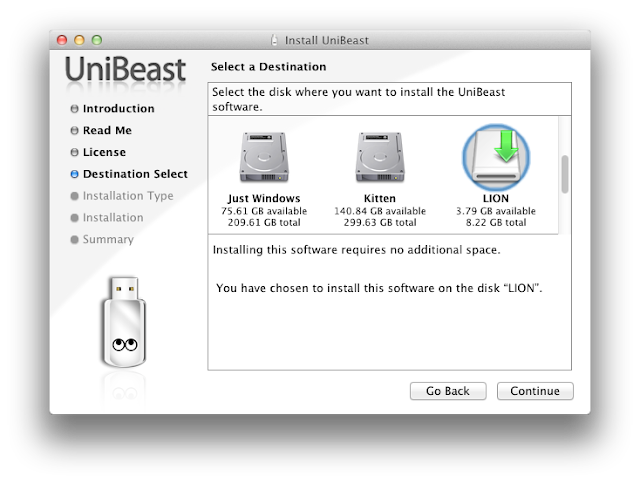
3. Replace the OSInstall files
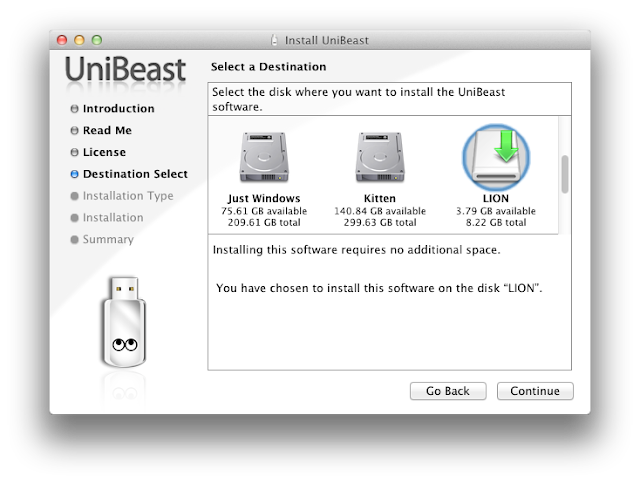
3. Replace the OSInstall files
This is the really important part. By principle, Unibeast modifies as few files in the standard Lion installer app as possible. However, this means that you won't be able to install Lion on a hard disk with the MBR partition scheme without doing some hackwork of your own.
After downloading copies of OSInstall.mpkg and OSInstall for your version of the Lion installer app, enable viewing of hidden files on Mac OS X. Then open your Unibeast USB drive from Mac OS X. It should look like this.
Go to System/Installation/Packages inside the Unibeast USB drive and delete the file "OSInstall.mpkg".
If you haven't already, double-click on the ZIP file that you downloaded with the OSInstall files inside (check the "Requirements" section at the top of this guide for download links). A folder will be extracted; inside the folder are the modified versions of OSInstall.mpkg and OSInstall.
Find the new version of OSInstall.mpkg from the unzipped folder that you downloaded. Copy this version of OSInstall.mpkg into the "Packages" folder in your Unibeast USB drive.
Then, go to the following location inside your Unibeast USB drive:
System/Library/PrivateFrameworks/Install.framework/Frameworks/OSInstall.framework/Versions/A
Delete the OSInstall file inside this "A" folder.
Next, find the modified version of the OSInstall file, from the unzipped folder that you previously downloaded. Copy this OSInstall file into the "A" folder on your Unibeast USB drive.
4. Install Mac OS X Lion
Next, you'll need to set the appropriate BIOS settings for your computer, and then actually install Mac OS X Lion. Check out Steps 3-7 on our Lion installation guide for more details.
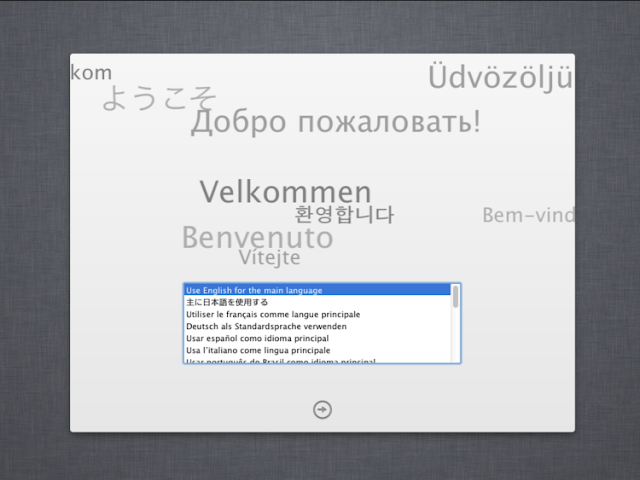
Once that's done with, you should be running a fully functional copy of Mac OS X Lion on your PC. Congratulations!
Find the new version of OSInstall.mpkg from the unzipped folder that you downloaded. Copy this version of OSInstall.mpkg into the "Packages" folder in your Unibeast USB drive.
Then, go to the following location inside your Unibeast USB drive:
System/Library/PrivateFrameworks/Install.framework/Frameworks/OSInstall.framework/Versions/A
Delete the OSInstall file inside this "A" folder.
Next, find the modified version of the OSInstall file, from the unzipped folder that you previously downloaded. Copy this OSInstall file into the "A" folder on your Unibeast USB drive.
4. Install Mac OS X Lion
Next, you'll need to set the appropriate BIOS settings for your computer, and then actually install Mac OS X Lion. Check out Steps 3-7 on our Lion installation guide for more details.
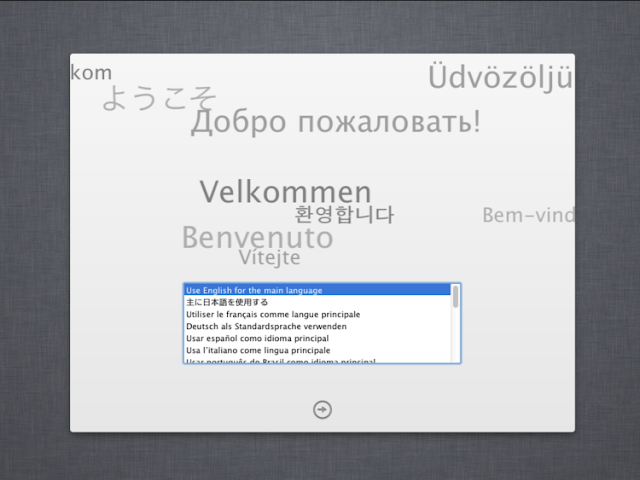
Once that's done with, you should be running a fully functional copy of Mac OS X Lion on your PC. Congratulations!













