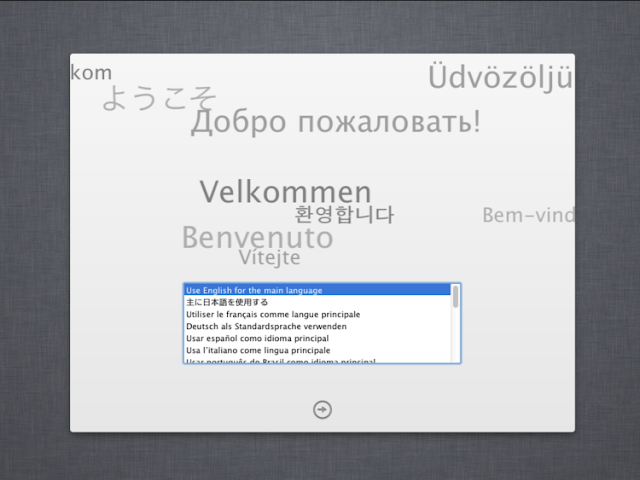If you're interested in running Mac OS X, but you don't want to pay ridiculous prices for a normal Mac, then a Hackintosh just might be for you. Right now, the newest iteration of OS X is 10.8, known as Mountain Lion. Installing Mountain Lion on a PC is pretty much the exact same as installing Mac OS X 10.7 (Lion). This guide is based off tonymacx86's method for installing Mountain Lion, except that we cover it with more detail (and pictures!).
Requirements:
- A compatible computer: Not every computer will work with Mac OS X, even with the help of tools like Unibeast and Multibeast. Be sure to read the Hackintosh compatibility guide very carefully, to check whether or not your computer qualifies. The hardware requirements for OS X Mountain Lion are essentially identical to those for Mac OS X Lion; AMD processors and older 32-bit Intel processors (such as Pentium M) are not supported. If your computer already has Mac OS X Lion installed, Unibeast will just update Lion to Mountain Lion normally, without deleting any of your apps or files.
- A separate hard drive: Mac OS X needs its own hard drive (a minimum of 10 GB of space is required, but at least 50 GB of space is recommended). Unibeast will not work on a hard drive where Windows was installed first. You can bypass this requirement by applying the MBR patch to Unibeast.
- Unibeast (Free): Unibeast is a Mac program that modifies the official OS X Mountain Lion installer, and writes it onto a USB drive. You can then use this Unibeast USB drive to run the Mountain Lion installer on a PC. Unibeast works with Mac OS X Snow Leopard and newer; registration on tonymacx86.com is required to download Unibeast.
- A Hackintosh with Snow Leopard/Lion already installed, a real Mac, or a Mac OS X virtual machine: Unibeast is a Mac app, so you need a computer with Mac OS X to run it. You could use a real Mac, if you own one. Alternatively, you could install Mac OS X Snow Leopard on your PC, and then follow this guide to update your PC to Mountain Lion (if your computer uses an Ivy Bridge processor, be sure to use iBoot for Ivy Bridge).
As one last option, you could install Mountain Lion on a virtual machine, and run Unibeast on there instead. Be sure to install the Virtualbox Extension Pack to view USB drives from your virtual machine. - OS X Mountain Lion ($20): The method used by this guide requires that you have a copy of the Mountain Lion installer app ($20) from the Mac App Store. Though the Mac App Store is included in Mac OS X 10.6.6 and newer, you have to be running 10.6.8 to download Mountain Lion. (you might be able to circumvent this requirement by spoofing your system version).
- An empty USB drive (8 GB or larger): The USB drive used for Unibeast must be at least 8 GB in size. Since Unibeast will erase all of the files on your USB drive, make sure to back up its contents first. You can reuse this USB drive for normal stuff after you finish installing Mountain Lion.
- Multibeast (Free): Multibeast is a collection of kext files that your Hackintosh will need to run properly, after the initial installation. Download it onto a USB drive. Be sure to download the newest version 5 of Multibeast, not the older versions 3 or 4 (which are for Snow Leopard and Lion, respectively).
1. Format your USB drive for Unibeast
Plug your USB drive into Mac OS X, and open Disk Utility (located in the Utilities folder in the Applications folder). Select the USB drive in the sidebar of Disk Utility, go to the "Partition" tab of Disk Utility, and create a new partition layout with 1 partition. Set the format to "Mac OS Extended (Journaled)". Name the new partition whatever you want.
2. Run Unibeast
Select your USB drive as the installation destination (mine is named "Cheeseburger").
You'll come up to the installation progress bar. Chances are, Unibeast will look like it's stuck at the "Running package scripts" stage. Don't panic! This is normal-- during the "Running package scripts" stage, the progress bar is counting the number of files copied, but Unibeast is copying some really big files, so it takes forever for the number of copied files to increase.
Though Unibeast is supposed to only take 10-15 minutes to run, it may take up to an hour, depending on how fast your USB drive is.
3. Set up the parts of your PC
I covered these steps in my Snow Leopard guide, but they're worth mentioning again:
- Unplug all USB-connected devices from your computer before you begin the setup (except your keyboard and mouse). A faulty external USB hard drive can cause your Hackintosh bootloader to give you EBIOS errors on startup.
- Open up your computer and unplug any extra internal hard drives that your computer has, besides the hard drive that you're installing OS X on. (Just unplug the hard drive SATA cables from your motherboard.)
- If possible, connect your monitor to the DVI port of your computer's graphics. The Mac OS X installer sometimes has problems with HDMI and VGA.
- If your computer uses a AMD Radeon HD 6850, Radeon HD 6870, NVIDIA GT 430, GTS 450, GTX 550 Ti, GT 620, or GT 630 graphics card, unplug the card from your computer motherboard and use the integrated graphics on your CPU (or a different graphics card) instead. The Mountain Lion installer has serious compatibility issues with these graphics cards. You can reattach the card after you finish installing Mountain Lion.
NOTE: If you're installing Mac OS X on a computer that already has Windows installed on a separate internal hard drive, you may have to enable AHCI for Windows beforehand. Otherwise, Windows won't boot afterwards. Also, after installing Mac OS X, you should also sync your clock on Windows with Mac OS X.
4. Set up your motherboard's BIOS
The BIOS is basically a settings page for your motherboard. To enter the BIOS on my own computer's Gigabyte P67A-D3-B3 motherboard, I have to press the delete key when it boots (before the operating system starts). Different manufacturers set different keys for opening the BIOS.
NOTE: If you have a newer Gigabyte motherboard that uses the UEFI interface instead of BIOS, check out our guide for setting up the UEFI instead.
If your Hackintosh already has Mac OS X Snow Leopard or Lion installed, the only thing you'll need to change in the BIOS is the "Boot Device", so that USB drives have highest priority.
If your Hackintosh doesn't have Snow Leopard or Lion installed yet, you have to change a few extra BIOS settings. Before starting, reset all of your BIOS settings to their factory defaults. On Gigabyte motherboards, you can reset your BIOS settings to their default by selecting "Load Optimized Defaults" on the main page of the BIOS. Once your BIOS is running on its defaults, you need to change these three settings:
Boot Device - Change the boot device of your computer so that "USB-HDD" is first. You need to do this for Unibeast to work. After you finish installing Mac OS X, you should change this setting back to default, so that "Hard Disk" is the first boot device (this optional, but it will speed up your boot times).
HPET - Change this to 64-bit.
Keep in mind that the BIOS on most motherboards do not support using a mouse, so you'll probably have to navigate through the BIOS with the arrow keys on your keyboard. Press "Enter" to change a selected option in the BIOS. On my Gigabyte motherboard, I have to press F10 to save my changes.
5. Boot into Unibeast
Restart your Hackintosh, and plug in your Unibeast USB drive. If things go well, your computer will boot from the USB drive instead of booting from your normal hard disk. You will then be able to view the Unibeast menu.
If you do not manage to reach the Unibeast menu, check your motherboard's BIOS settings to make sure that the changes you made in Step 4 were properly applied. If they were, but you still cannot boot from the Unibeast USB drive, unplug your USB drive, and go back to Step 1. Reformat your USB drive with Disk Utility and try again. If all else fails, try using a different USB drive for Unibeast.
At the Unibeast menu, select the name of your Unibeast USB drive, by using the left/right arrow keys on your keyboard, and then press the enter key (or return key) to start the OS X Mountain Lion installer.
In the worst case scenarios, instead of loading the Mac OS X installer, you may end up at a dark gray screen that tells you to restart your computer (a kernel panic), or you may end up with a small crossed-out sign (a loading error). If you get a kernel panic/loading error (or if the Mac OS X installer simply won't start within 10 minutes), you'll need to enter some boot flags.
To enter boot flags, manually restart your computer by pressing your computer's power button. Then, once you've booted back into the Unibeast menu, try typing any necessary boot flags before pressing the enter/return key. Check out this list of common boot flags for reference ( PCIRootUID=0 and -x are two popular boot flags).
6. Install Mountain Lion
Continue, and you will eventually come up to a page that asks you for a "destination" for your Mac install. Select the hard drive that you want to install OS X Mountain Lion on, and continue.If you're installing Mountain Lion on an empty hard drive, the hard drive selection box will be blank. You'll have to erase that hard drive with Disk Utility first (check out Step 4 of our Snow Leopard installation guide for more details).
Otherwise, select the hard drive you want to install OS X Mountain Lion on, and click "Install". Mountain Lion will now install itself. This will take at least 30 minutes.
Restart. If your Hackintosh already had Mac OS X Snow Leopard or Lion installed beforehand, you can unplug the Unibeast USB drive. Otherwise, keep the USB drive plugged in. At the boot screen, you'll see an icon for the hard drive where you installed Mountain Lion. Select it (use the arrow keys on your computer) and press "Enter". Mountain Lion will boot. Mission accomplished!
To enter boot flags, manually restart your computer by pressing your computer's power button. Then, once you've booted back into the Unibeast menu, try type any necessary boot flags before pressing the enter/return key. Check out this list of common boot flags for reference ( PCIRootUID=0 and -x are two popular boot flags).
7. Multibeast
Multibeast is a collection of kext files that you'll need to install for your Hackintoshes to have sound, internet, a high resolution screen, and more. Different Hackintosh builds require different Multibeast setups, though most setups are very similar. Find out what Multibeast options you need to install. If you have a Gigabyte GA-P67A-D3-B3 motherboard like me, check out my own Multibeast setup.
If you're just updating your Hackintosh from Mac OS X Snow Leopard or Lion, you don't have to reinstall UserDSDT, Easybeast, or Chimera in Multibeast after installing OS X Mountain Lion. Mac OS X treats Mountain Lion as just another update-- this generally means that the only things you have to reinstall in Multibeast are audio kexts and ethernet kexts. You might also have to reinstall miscellaneous kexts, such as TRIM Enabler (for SSDs).
Once that's done with, you should be running a fully functional copy of OS X Mountain Lion on your PC. If you plan on updating Mac OS X in the future, check out our guide to updating your Hackintosh. Congratulations!